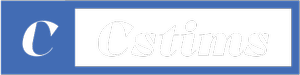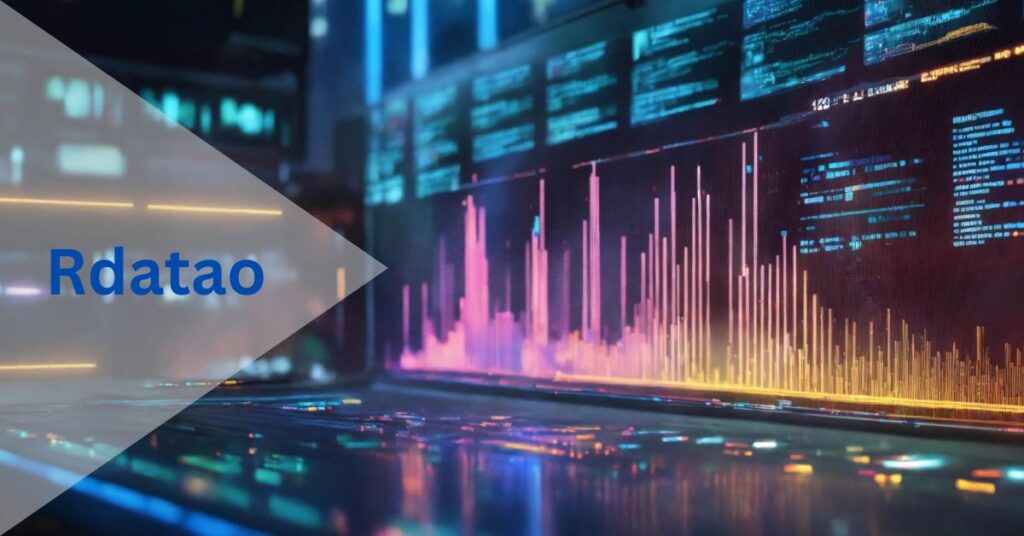Introduction to RData
In the world of data science and statistical computing, R is one of the most widely used programming languages. It is primarily known for its versatility in handling, analyzing, and visualizing data. One of the key features of R is the ability to save and load data in various formats, and It is a native format used for storing R objects. These files allow users to save complex data structures, including data frames, vectors, lists, and models so that they can be accessed later without needing to recreate them. This functionality enhances efficiency in the analysis process, especially when dealing with large datasets or lengthy computational tasks.
What is RData?
RData files have the extension.RData (or .rda), and they are used to store R objects in a binary format. These objects may include:
-
Data frames
-
Vectors
-
Matrices
-
Lists
-
Functions
Statistical models
These files make it easier to save your work session in R. Instead of reloading datasets, reprocessing data, or recalculating models each time you open R, you can simply load the saved RData file, which contains all the objects in their last saved state.
Saving Data in R
To create a file, you use the save() function in R. Here’s a basic example:
Copy code
# Create some sample data data1 <- data.frame(x = norm(100), y = norm(100)) data2 <- list(a = 1:10, b = letters) # Save the objects to an RData file save(data1, data2, file = “my data.RData”)
This example creates a data frame data1 and a list data2 and then saves both objects in a file called mydata.RData. You can save any R object using the save() function. You can also specify multiple objects to save at once, as demonstrated in the example above.
Loading Data from RData
Once you’ve saved your data in an RData file, you can reload it into your R session using the load() function. For example:
R
Copy code
# Load the RData file load(“mydata.RData”)
After executing this code, the objects data1 and data2 will be loaded into your workspace, exactly as they were when saved.
Benefits of Using RData
Efficient Storage
The binary format used by files is compact and optimized for storing R objects. It helps you save space when working with large datasets or multiple complex objects.
Time-Saving
Instead of recreating variables or re-importing data, you can simply load the file and continue where you left off. This is particularly useful in time-consuming data analysis projects or simulations.
Portability
These files can be easily shared between users who work with R. Since RData files contain all the objects necessary to replicate an analysis, they ensure consistency in results when shared across different R environments.
Data Integrity
Since files store R objects in a binary format, there is less risk of errors or data corruption when saving or loading data compared to text-based formats like CSV or TXT.
RData vs Other Formats
While RData is a convenient format within the R environment, there are other common file formats used for saving and sharing data:
CSV
The CSV format is widely used for tabular data. It is text-based and can be easily opened in other software like Excel. However, it is not as efficient as when it comes to storing more complex R objects like models or lists.
RDS
Another R-specific format, RDS is used for saving a single R object at a time. It is more flexible than RData, but it is not designed to store multiple objects. It is typically used when you only need to save one specific object (e.g., a model or a data frame).
R
Copy code
# Save a single object saveRDS(data1, file = “data1.rds”) # Load a single object data1 <- readRDS(“data1.rds”)
Text-based formats (JSON, XML, etc.): These formats are often used for data interchange between different systems or programming languages. However, they may require additional processing in R to convert them into usable objects. They are also not as efficient as binary formats like when storing R-specific objects.
RData in Practice
In data science projects, This is commonly used when working with large datasets or complex models. For example, if you’re training a machine learning model in R, you can save the model in a file once the training is complete. This way, you don’t have to retrain the model every time you open your R session. Similarly, when working on large datasets, you can save the data in an RData file to avoid having to reload or reprocess it every time you work on the project.
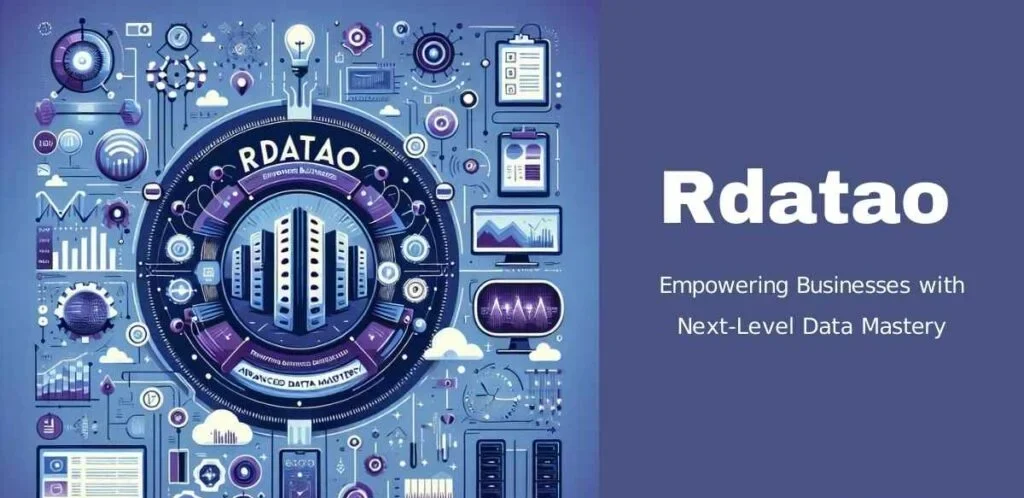
Here is an example with a linear regression model:
R
Copy code
# Create a simple linear model model <- lm(mpg ~ wt + hp, data = mtcars) # Save the model save(model, file = “model.RData”) # Later, you can load the model again load(“model.RData”) summary(model)
This approach saves time and computational resources.
Best Practices for Using RData
Naming conventions
When naming files, use descriptive names that reflect the data or models stored in the file. For example, sales_data.RData or regression_model.RData.
File organization
These files are in a logical directory structure. For instance, separate training data, models, and results into different folders for better organization.
Version control
If you’re working in a collaborative environment, use version control (e.g., Git) to track changes in your files. This ensures that you have a record of the different versions of your saved objects.
Security
These files can store sensitive information, such as private datasets or models, make sure to secure these files appropriately when sharing or storing them.

Conclusion
It is a highly useful format in R programming for storing and sharing complex data structures, models, and results. It provides efficiency, portability, and ease of use, making it an integral part of R’s data handling capabilities. By understanding how to save, load, and organize files effectively, you can streamline your data analysis workflow and enhance productivity in your R projects.